October 09, 2020 • 3 min read
Theming with CSS variables
Learn how to create themes in your website using CSS variables and Javascript.
Purpose
The purpose of this tutorial is to show how to create themes on your website using CSS and Javascript. It's quite simple and even beginners can apply in their projects, we're gonna start this tutorial by creating the variables to set the colors of each theme. I'll only create a light and a dark theme, but you can use the same approach to create every theme you want.
See the final result of this tutorial and let's begin:
Light 🌞
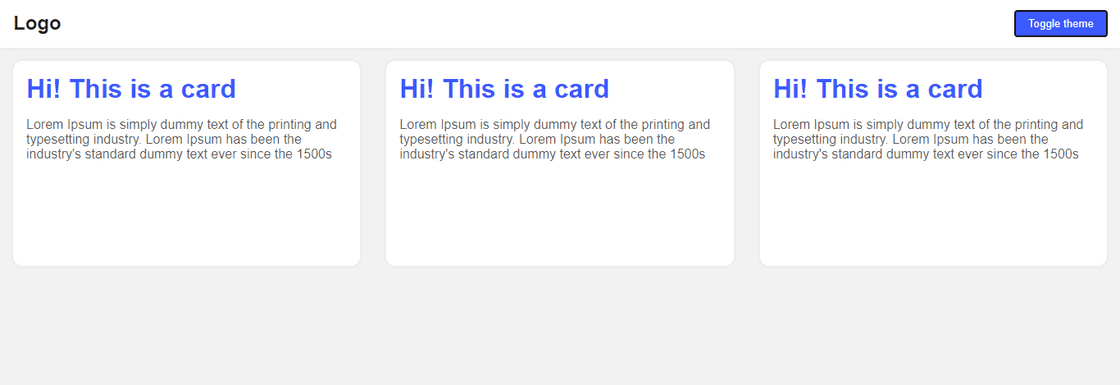
Dark 🌚
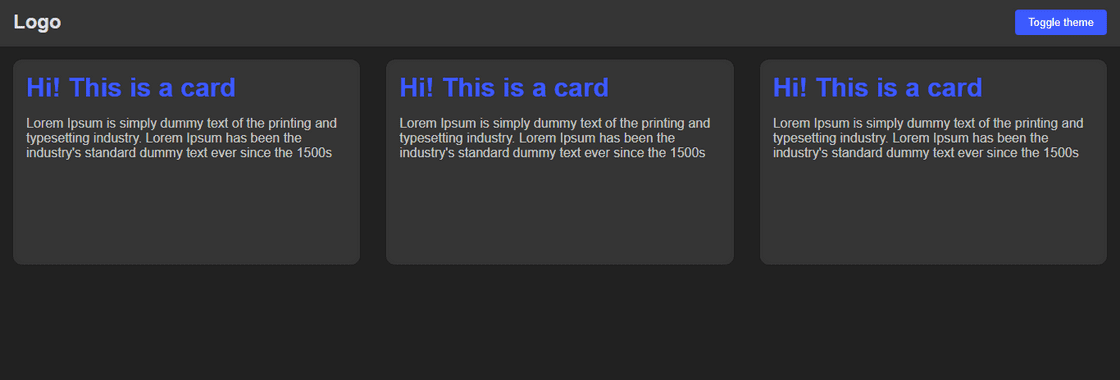
How to start
The first step of this tutorial is to create the HTML, CSS, and Javascript files:
index.html
style.css
index.jsSetting the CSS variables
Now let's create our CSS variables. I created two CSS classes, the first one for the dark theme, and the next for the light theme. Realize that I repeat the same variables in both classes, but setting different colors.
.dark {
--background: #212121;
--primary: #353535;
--secondary: #3D5AFE;
--textColorOnBackground: rgba(255, 255, 255, 0.85);
--secondaryTextColor: rgba(255,255,255,0.70);
}
.light {
--background: #F2F2F2;
--primary: #FFF;
--secondary: #3D5AFE;
--textColorOnBackground: rgba(0, 0, 0, 0.85);
--secondaryTextColor: rgba(0,0,0,0.65);
}After creating these two classes, choose one to be the default theme of your website, and put this class in the body of the HTML file. I'll start with the dark as my default theme.
<body class="dark">
<!-- Other elements goes here -->
</body>Using the CSS variables
After we created the variables, we can use them in the CSS classes. I've created some components as a navbar and some cards to show how the theme will work. Pay attention to the example below, we should use the variables declaring: var(--nameOfTheVariable).
body {
padding: 0;
margin: 0;
min-height: 100vh;
background-color: var(--background);
transition: all 0.1s ease-in-out;
font-family: Arial, Helvetica, sans-serif;
}
nav {
display: flex;
align-items: center;
justify-content: space-between;
box-shadow: 0px 0px 4px rgba(0, 0, 0, 0.075);
height: 60px;
background-color: var(--primary);
color: var(--textColorOnBackground);
padding: 0 1rem;
}
.logo {
font-size: 1.5rem;
font-weight: 600;
}
button {
padding: 0.5rem 1rem;
background-color: var(--secondary);
color: white;
border-radius: 4px;
box-shadow: none;
border: none;
font-weight: 500;
}
main {
display: flex;
height: 100%;
flex-wrap: wrap;
}
.card {
min-width: 200px;
height: 250px;
background-color: var(--primary);
box-shadow: 0px 0px 4px rgba(0, 0, 0, 0.075);
border-radius: 11px;
margin: 1rem;
flex: 1;
}
h1 {
margin: 1rem;
color: var(--secondary);
}
p {
margin: 0.5rem 1rem;
color: var(--secondaryTextColor);
}Using Javascript function to toggle the theme
The last step is to create the script to toggle the theme every time the button was clicked. I've created an anonymous function that is called when the script loads, this function set the preferred theme and declares another function at the window scope. So these functions will be available to be called in any file of our project. To keep the current theme every time the page is reloaded, we're gonna use the localStorage. Check how it works.
(function () {
let preferredTheme;
function setTheme(newTheme) {
window.__theme = newTheme;
preferredTheme = newTheme;
document.body.className = newTheme;
}
preferredTheme = localStorage.getItem('theme');
window.__setPreferredTheme = (newTheme) => {
setTheme(newTheme);
localStorage.setItem('theme', newTheme);
}
setTheme(preferredTheme || 'dark');
})();Then on the page, I put a button who will call the change theme function when the user clicks on it.
<button id="themeToggle">Toggle theme</button>After that, in Javascript, I added a click event listener in the theme toggle button.
const buttonToggle = document.getElementById("themeToggle");
buttonToggle.addEventListener("click", toggleTheme)
function toggleTheme() {
let isDarkMode = window.__theme === "dark"
window.__setPreferredTheme(isDarkMode ? "light" : "dark")
}And done! Our page is ready and the change theme function is working. Check this out the entire code and the demo:
This tutorial was very simple, but could be useful at some point that you need to create themes in your page.
If you found some mistake, or have any suggestion for me to improve this tutorial, please let me know.
Thank's for reading! See you in the next post! Bye